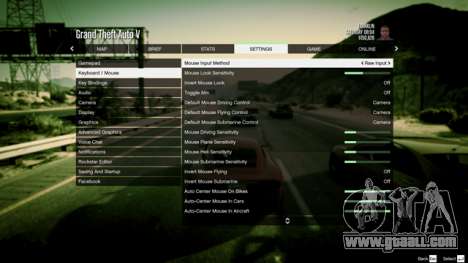
For the convenience of the players developed a lot of fine settings that allow you to adjust the game environment according to individual preferences. To simplify matters, made helpful recommendations, which can be found below.
keyboard
A standard set of function keys or their combinations are not comfortable to play GTA 5? Most of the standard buttons can be reassigned in the options. The only exception will be the navigation menu. It is directly linked to the cursor, function keys W, A, S, D for forward, left, back, right) and two standard mouse buttons.
The mouse wheel is normally intended to be used to scroll through the menus. To enter the codes is the key, which is marked with "~" (next to the number 1 on your keyboard).
For confirmation of the route, just press the left mouse button when the cursor is on the desired area GPS area. Before pressing the standard mouse pointer will change appearance on "the finger".
configure joysticks
Games are suitable for XInput controllers and some DirectInput. They are usually used on game consoles Xbox, PlayStation. In the menu control's joystick to calibrate DirectInput controllers that will allow one to accurately set up to manage their gaming capabilities.

vehicles in GTA 5 PC
To control the transport usually using a numeric keypad. In the absence of alternative control can be transferred to the mouse. If it is not convenient, is to adjust the mouse sensitivity and configure autocommit "center". You should also pay attention that the driving comfort will depend on the skills of character.
By default, the management of vehicles is carried out using the keyboard. To switch to the mouse, hold the left mouse button pressed. If this is inconvenient to do, then the cost to override the default settings.
Also pay attention to the settings cameras review "First Person Vehicle Auto-Center" and "First Person Vehicle Hood". Enable or disable these options allows the most convenient to set the camera view when the game first person.
Buy
Buy in GTA 5 Online for PC and is traditionally performed in the Ammu-Nation store. To purchase items directly from the shelves. To do this, just need to press the mouse button after pointing the weapon that you want to buy or upgrade.
Before buying the appearance of the product can be viewed from all sides. For this you need to select a weapon, click on it with the mouse button, release the button and move the cursor. The execution of these actions allows you to run the "rotation" of the goods in the desired direction. A similar sequence of steps for shopping available in the other stores.
Mobile phone
Control your phone in most cases is only a mouse. As configured by default, the middle mouse button opens the menu iFruit phone. View the entire list menu by pressing the mouse wheel. Select the paragraph by clicking the left button on the mouse. Right click on the contrary, eliminates the previous action taken. The default settings can be reassigned.

Weapons
The mouse wheel is quite functional and behaves differently depending on the specific situation. For example, view your options in the Arsenal at the expense of rotation of the wheel. The selection of the appropriate weapon can be done by clicking the left mouse button or the numeric keypad (the number keys from 0 to 9).
Characters
The game interface allows you to quickly switch between characters. To do this, the default is to use F5-F8. To enter Freemode need to hold the "context switching" and select the appropriate character to continue the game. In some missions there is support for instant switching between characters.
GTA Online
Some of the basic nuances of the control are:
- Caps Lock Button. It allows you to switch to the quick actions of Quickplay. The default settings can be changed after pressing the M button next to the menu item "interface".
- in-Game chat. To open chat with your team participation in press T. press Y also open a chat inside any gaming session.
- Voice chat. It can be manually configured in the "settings" menu, under "voice chat".
Rockstar video Editor Editor
Was published earlier first author video that players created in Rockstar Editor. Judging by the first results, individual users quickly learned the main advantages of the new editor and learned how to use the new features in practice.
Recall that the quick switch recording modes by default the key combination F1, F2, F3. The new rolls, you can always share with the gaming community on the pages of Rockstar Games and in the comments below.