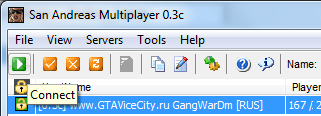At the time of this writing the latest version of the client for multiplayer in GTA San Andreas is SAMP 0.3d, which you can download from the links below.
Download samp 0.3d from our site: download
Download samp 0.3d c official site: download
To play GTA San Andreas online with SA-MP a stable Internet connection is required. Speed isn't as important as stability. For a comfortable game 256kbit/s should be enough. Also it's recommended to install GTA San Andreas to separate folder specially for SAMP or to keep your game not overloaded with mods.
Fast navigation instructions:
- Installing SA-MP 0.3d
- Setting up and connecting to the server
Installing SAMP 0.3d
2. Run the installer SA-MP:

3. You will see the installer:
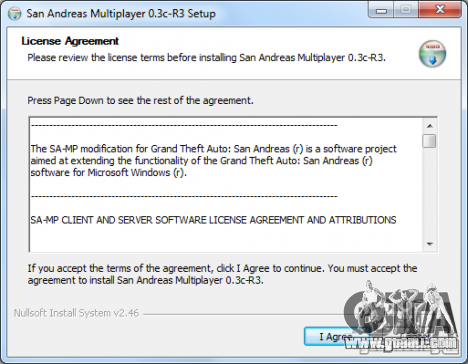
 i.e. accept the license agreement.
i.e. accept the license agreement.5. Thre will open a window in which you need to specify the directory of game GTA San Andreas:
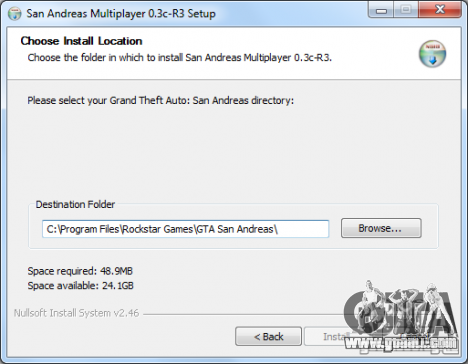
 to select the folder with the installed game:
to select the folder with the installed game: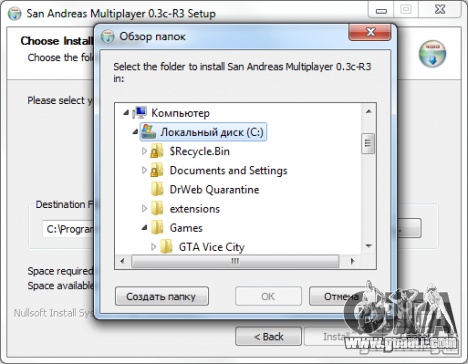
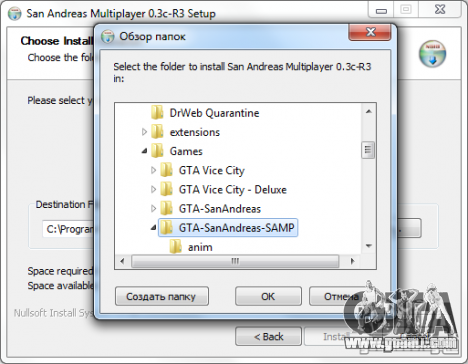

9. Check that the correct folder is selected:
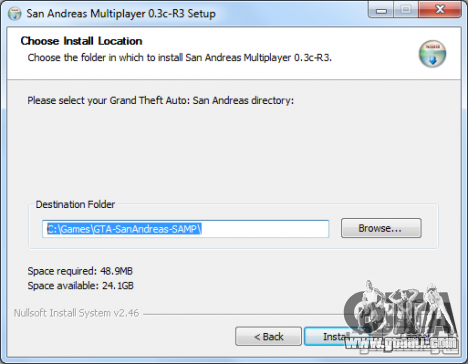

11. San Andreas Multiplayer will be installed:
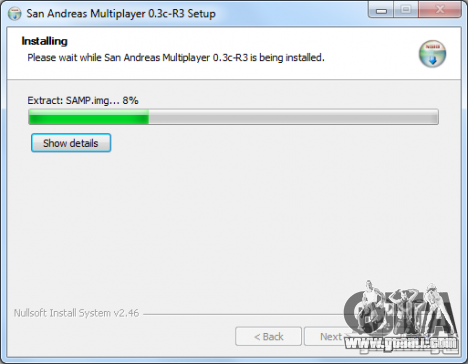
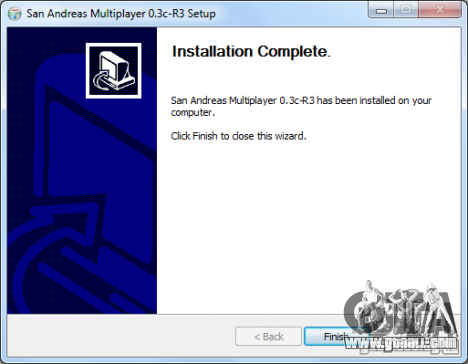
 to exit the installation program SAMP.
to exit the installation program SAMP.Congratulations SA-MP 0.3d installed on your computer!
Starting and configuring the connection to the servers of the SA-MP
- either through a start - All programs (Program for Windows XP) - San Andreas Multiplayer
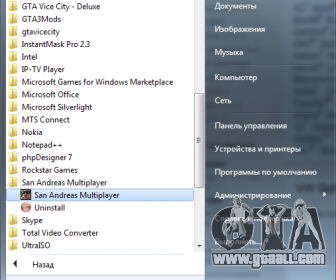
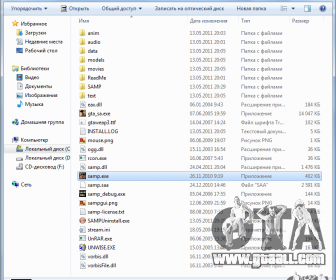
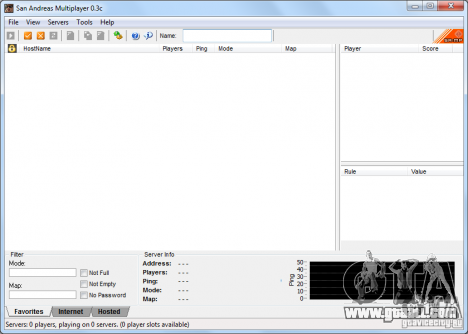
(you can use only Latin letters and numbers as well as a variety of parentheses, but the spaces and a hyphen can not be used
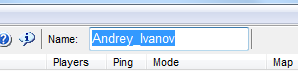
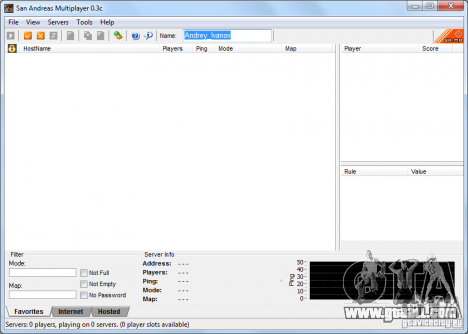
Press the
 - Add Server
- Add Server
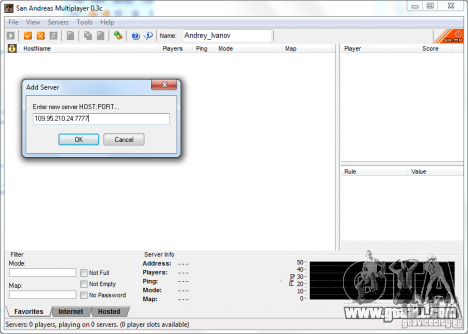

5. Well, the server is now saved to favorites tab and is available for connection:
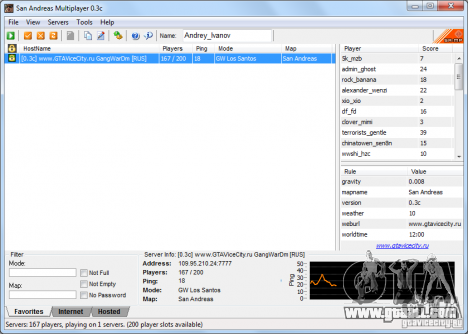
 - Connect:
- Connect: