
Purpose and application of the gang logo
The graphic sign is almost the most important point when creating a grouping. The logo can become a distinctive "chip" of the gang, make you pay attention to you, and also join the ranks of accomplices. After setting the image as a flag, you can do the following:
- set the emblem as a garment decoration;
- to draw the logo on their personal cars;
- make the created graphic sign the main image of the gang page on the Social Club site.
Adding an emblem in two ways
Officially, Rockstar Games provides one way to create a logo – it's built-in social Club editor. But it will not be able to create any images and implement ideas due to the limited tools.
Via the built-in editor
The editor panel on the site allows any player to quickly design their own gang logo in GTA Online. If there are enough regular tools, use this method:
- Open the web page https://socialclub.rockstargames.com/ and log in with your game account.
- Go to the page of the created gang and hover the cursor over the regular logo.
- A pencil button will appear In the upper right corner of the image. Click on it.
- Now the editor will load, through which you can change the image elements or add a completely new image.
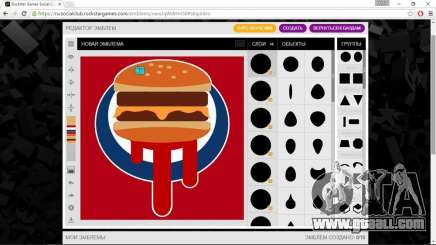
Inserting a third-party image via the browser
The set of functions and features of the editor on the site is limited, which is why it will not be possible to create any image. But the player can pick up the icon in advance, and then upload it to the editor in a roundabout way:
- Save the image on your computer and open it through the Vectormagic applications.
- Convert the image to SVG format and save it to your hard disk.
- Open the image using the Notepad++ editor and copy the text between line 4 and the caption.
- Now go to the browser with the Social Club site open. Go to the editor using the previous guide.
- Click the PCM on an empty space on the canvas and select "View item code" from the menu.
- Find the line svg height= " 512 "version= "1.1" and go to the context menu to edit it as HTML.
- Now, before writing , paste the copied text of the future gang logo in Grand Theft Auto.
- Close code editing and click on the canvas again. Again, select "View code element.
- In the code editor, the text to be erased will be highlighted. After that, the image will be loaded into the editor.
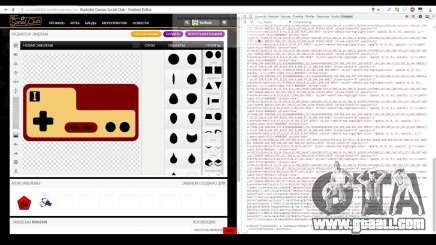
Creating an image via Social Club
Regardless of the selected option, the player still works with the image through the editor on the site.
Description of tools
The editing window is divided into the following elements:
- The Canvas. The main field where the future logo is displayed. Allows you to work with objects with the mouse.
- Layers. As with most editors, you can work with layers here. This allows you to manage elements on the same level, change the color, overlay different levels, and alternate their order.
- Toolbar. A block with buttons on the left side of the editor. You can use the tools to rotate or display the image, change the size, color, and fill gradient.
- Groups and objects. This block contains categories of shapes. Each group contains several options. You can modify them when editing on the canvas.
- My emblems. A preview of all logos created by the player is shown below the main window. You can select them for quick editing.
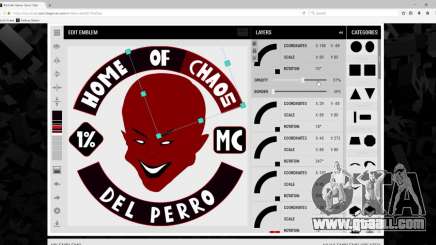
Step-by-Step instructions
Completely the procedure for creating an emblem online GTA 5 for the gang looks like this:
- Authorization and login on the site.
- Go to the "My gangs" section and launch the image editor.
- Insert an image by editing the code or creating a logo manually.
- Save the final version with the "Create" button.
- Update the gang page. The picture should change soon after installation.

Group emblem Collections
Another list is a collection of emblems. It displays the logos of all the gangs that the player is a member of, as well as standard options from Rockstar Games. The service allows you to upload or create up to 10 custom images inclusive. If the player wants to create more icons, then one or part of the previously saved icons will have to be deleted. You can click on any of the logos, including Rockstar's options, to add it to the canvas for further editing. Even from standard images, the player can make a unique logo!
Uniqueness, recognition, and brand identity are the main answers to the question of why players create groups and spend time creating logos. Even with a simple set of Social Club editor tools, you can draw a beautiful icon that will look good on jackets and cars. With a serious approach, you can use a third-party editor or download an image from the Internet using workarounds.